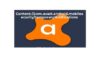If you opened this post, you are probably wondering how to share TikTok videos on other social networks? In this guide, I will show you how to create a private video on TikTok and how to save it and share it wherever you want.
This was the reason that led me to download TikTok! I saw many videos on Instagram with always the same background audio. Intrigued by the funny audio, I wanted to recreate a version of myself, and to do it, I needed an app that would allow me to use that audio in my video. Once I downloaded TikTok and created my video, the only alternative I had to save that video was to publish it. Satisfied with the result, I shared it on Instagram without opening TikTok anymore. A few days later, I open TikTok to delete the video from my profile, and I realize that he had made more than 300 views (despite having 0 followers)! Given the results, I decided to leave my video online and start my career on TikTok.
After this short story about how I discovered TikTok, I show you the simple steps you need to follow to share videos on TikTok “without” publishing the videos on this platform.
How to save or share TikTok videos
- First, you will need to download the TikTok application. Next, you will need to create an account, as you will first have to publish the video in order to save and/or share it.
- Create your video using all the audio, filters, and effects that you want to add. Once the video has been recorded, click on the red check to proceed with the publication. Now you can review and edit your video, then click on next to publish the video.
- Now that you have arrived at the video publishing screen, you can add a description with hashtags, and set some parameters. Those that interest you are highlighted in this photo.
- If you DO NOT want the video to be viewed by other TikTok users, set the video to be displayed as private. Instead, if like me you want to try to publish a video you TikTok leaves set to public, in the worst case you do a few hundred views. In this case, consider buying TikTok views from this link.
- If you want the video to be saved in your gallery, make sure that the “Save to device” item is active. By saving it in the gallery, you can share the video whenever you want and on any social network.
- If you want to publish the video directly on Whatsapp, Instagram posts, Instagram stories, or Facebook, you can select one of the buttons at the bottom of the screen. To use this feature, however, you must make the video public.
- To save/share, simply click on the red “Publish” button. Once published, you will find the video saved in your gallery (if you had activated the option). Or, if you have selected one of the sharing buttons, you will be redirected to the sharing page of that social network.