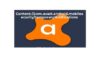Apple’s Mac computers now make up about 15% of the personal computer market. Given that just about every other brand runs on a Windows operating system, this 15% share is pretty significant.
That being said, some new Mac users may find that the operating system and overall setup are quite different from their previous computers. Trying to navigate things like storage and file organization may come with a bit of a learning curve.
Today, we’re going to talk about Mac photo albums. When you know how to make the most of Mac’s photo storage, you’ll find that it’s one of the best options for casual and professional photographers, alike.
Read on to learn a few tips and tricks that will help you make the most of your Mac photo albums.
Start With Some Basic Organization
Before we get into the nitty-gritty, let’s talk about some of the things you can do to prepare. This includes getting all of your photos on the same device, syncing other Apple devices for easy photo transfer, and getting rid of duplicates.
Transfer or Upload the Pictures That You Want on Your Mac
Is your Mac brand new? If so, you’re going to want to start by uploading all of your photos so that you can access them in one easy place.
Keep in mind that most newer Macbook models don’t have traditional USB outlets. If you’re transferring photos using a thumb drive or external hard drive, you may need to get an adapter to plug it into your Mac.
Sync Your Other Apple Devices
Do you have an iPhone or iPad that you use to take pictures? Set yourself up for easy photo transfer by first logging both devices into the same iCloud. During this process, you can choose to automatically back up your devices to your Mac.
Alternatively, you can set your Mac to automatically download any new content such as photos when you connect your iPhone or iPad. All current Apple devices have AirDrop capabilities, so you won’t even need to hook them up.
Get Rid of Duplicates
In the transfer process, it’s easy to end up with photo duplicates. It may not seem like a big deal at first, but duplicates take up space and make your Mac photo albums a little messier.
Use an app or website to scan for duplicates or scroll through your photos manually.
Consider Naming Your Photos
Most of your photos will have names that are just a series of letters and numbers. It’s unlikely that you’ll remember all of these cryptic file names, so consider giving your most important photos a memorable and descriptive name, instead.
Giving your photos memorable names makes them quick and easy to find using the Finder program. Rather than digging through all of your folders, you can type the name into your Mac’s Finder window and pull it up right away.
Create Folders
Now, let’s get deeper into the use of Mac photo albums. The photo albums on Mac operate like folders and you can create a limitless amount of folders and subfolders on your computer. We’ll recommend a few different ways that you can organize your photos.
Organizing by Time
First, start by creating a series of folders based on time. You might make folders for each year or, if you take tons of photos, by each month. Inside your time-based folders, you can break down your file organization even further.
Organizing by Event
Organizing your photos by events is a great way to keep track of your favorite photos. For example, you might have one folder entitled “Graduation” and one folder entitled “Beach Vacation.” By placing your event-based folders inside of your time-based folders, you create an easy-to-follow map to find all of your favorites.
Organizing by Subject Matter
Another alternative or additional way to divide up your photos is by subject matter. These can also go into your time-based folders or they can remain separate if you have years of the same subject matter to choose from. For example, you might create folders of photos of a specific person, a pet, or a type of object you photograph often.
Outsource Your Mac Photo Album Organization
The best part about using a Mac to organize your photos is that Macs are compatible with a wide number of useful apps. Some are free, some aren’t, but either way, you’re bound to find something that works for you.
Believe it or not, there are apps that will sort and organize your photo albums on your Mac. There are others still that allow you to customize your photo organization process, making them a little more hands-on but still quick and easy to use.
Make the Most Out of Your Mac Photo Albums With These Tips
More and more people are making the switch from Windows-based computers to Apple’s own Mac computers. If you have a Mac and it all feels a little foreign to you, you’re not alone. We hope that this guide to organizing Mac photo albums comes in handy as you adjust to your new Mac computer.
Looking for more tech advice that will help you navigate this rapidly changing digital age? We’ve got you covered. Take a look around and bookmark our page for more guides, tips, and tricks to all the latest technology.