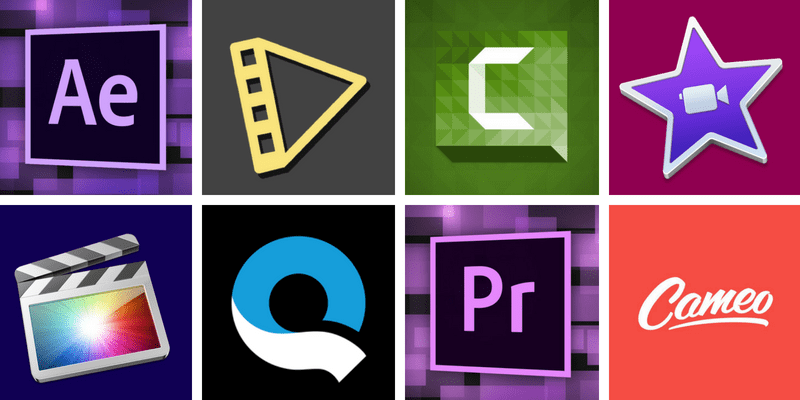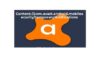There has been a lot of discussion on how to add text to your videos using text video software. Text can be a strong film and video production tool, from simple text blocks to elegant animations and all in between. However, just because something seems bright doesn’t imply it’s required (or even best) for your project’s requirements.
Text video software: Mango Animate Text Video Maker is simple to use, enjoyable to produce and requires no technical knowledge. To link text to video and instantly create dynamic text video, animated video backgrounds, icons, and visual effects, use the simplest basic video editor. It’s now easier and faster than ever to convert a text to a video that’s interesting and engaging.
Insert a document or audio/video clip to convert speech to text instantly, then watch as our text video software transforms your post into a music video with breathtaking typographic animation in seconds. The text may also be put to the clip in the Editor afterward. You may easily modify the script, color, size, and other aspects of the text.
Things to Consider While Making an Animated Text Video:
Let’s take a look at the five most crucial factors to consider when selecting whether or not to use text in your videos — and how to make sure your text video software conveys your message to your viewers.
Fonts:
When working with text in your video, one of the first decisions you’ll make is the typeface (or fonts) to utilize. Fonts exist in a variety of forms and styles, from simple and plain to abstract and creative. When picking a typeface, think about how you’ll use it, the tone of your project, and (most importantly) readability.
Safe Margins:
If you’re working on a video project that will be seen on various devices, safe margins are important to consider if your film is clipped or reformatted in a way that alters the edges and corners. Safe margins templates are essential for ensuring that your content is free of errors.
Size:
One of the most important (or least important) characteristics of text on your screen The size of your text is crucial to consider. People can’t read it if it’s too small, and if it’s too huge, it could get in the way of other information. Yes, you may eyeball the screen, but to truly make informed selections, you must first understand where and how your movie will be seen.
Text on a huge screen in a theatre is a whole different dialogue than text video software on a Facebook video seen on a mobile device. Making a prototype and viewing it on each platform you’re considering for distribution is the greatest method to eyeball text fully.
Obstruction/Backgrounds:
Unless you’re dealing with text over a title or blank screen, you’ll need to make sure the text isn’t blocking the image behind it while dealing with text in the video. Lower thirds or titles at the bottom of the screen may appear safe for a single shot, but they might hide key visual information if your subjects or shots shift. You should never insert text into a video without seeing how it appears from beginning to end.
Read Time:
Finally, there are several theories on how rapidly people can read and digest material on a screen. While the findings may vary, the general assumption is that they can comprehend knowledge quite rapidly when people want to. When you incorporate text in a video, though, you’re also offering more information that might be distracting. That is to say, while adding text to your video, the amount of time you leave it on the screen should be plenty for the majority of your viewers – but not too long, or it will become obnoxious or distracting.
You can test this by watching the replay, but for the greatest results, show video clips to an objective source, such as a friend, who can digest both the text and the visual information (for the first time) together and tell you if it was on-screen too long or too short.